Hello Jesse,
To implement what you want, you need to create a Home Page Action that will allow users to set the value of the CustomAttributeDate1 attribute. Also, the action will automatically modify another virtual property, for example, CustomAttributeBoolean1, and set it to True. Setting CustomAttributeBoolean1 to True will trigger a Business Rule that will send the notification.
I. Creating a Home Page Action
- Launch Web Interface Customization tool.
- In the Interface type drop-down list, select the Web Interface you need.
- On the General tab, click Configure Home Page Actions.
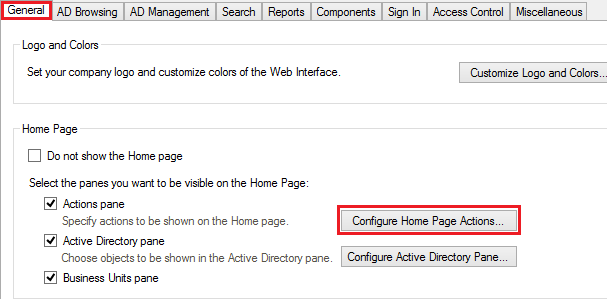
- Click Add.
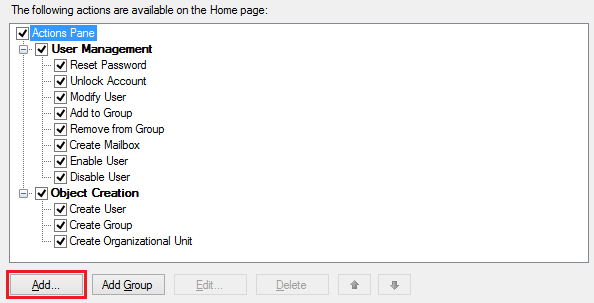
- Select Modify User. Click Next.
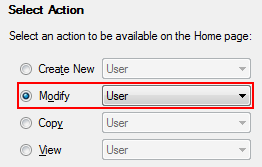
- On the Form Customization page, select Use customized form.
- Click Customize Form.
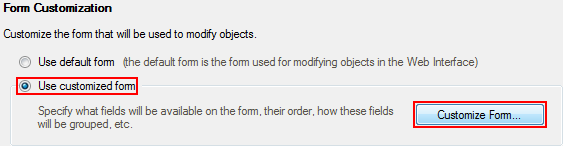
- In the list of sections, remove all the sections except the General section. To remove a section, select it and click Delete.
- Select the General section.
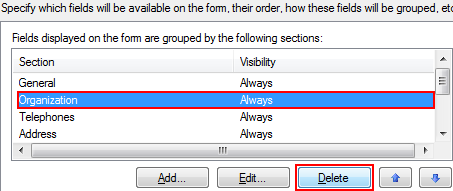
- In Section fields section, remove all fields. To remove a field, select it and click Delete.
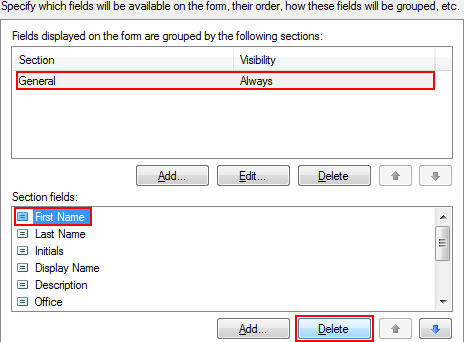
- Click Add.
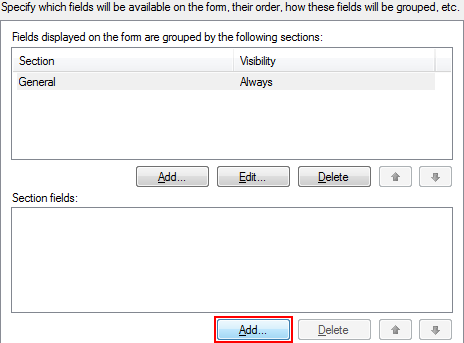
- Select Show all properties.
- Select CustomAttributeDate1. Click OK twice.
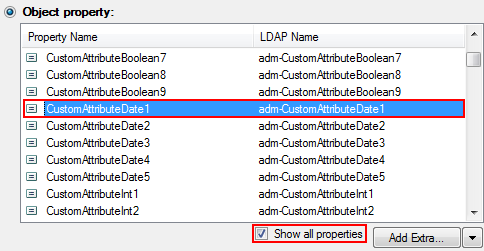
- In the Predefined fields section, click Add.
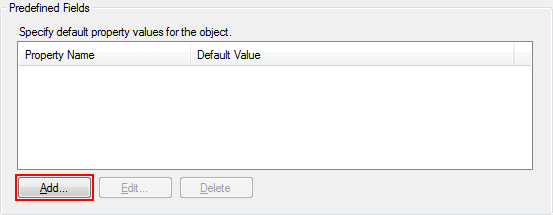
- Select Show all properties.
- Select CustomAttributeBoolean1.
- In the Default value field, select Yes. Click OK.
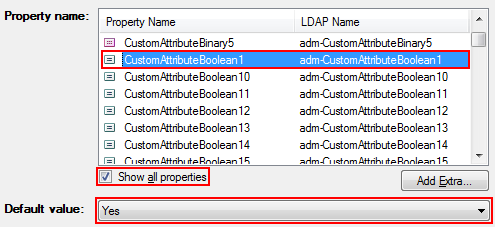
- Finish creating the Home Page Action and apply the changes.
II. Creating a Business Rule
- Create a new Business Rule.
- On step 2 of the Create Business Rule wizard, select User and After Updating a User.
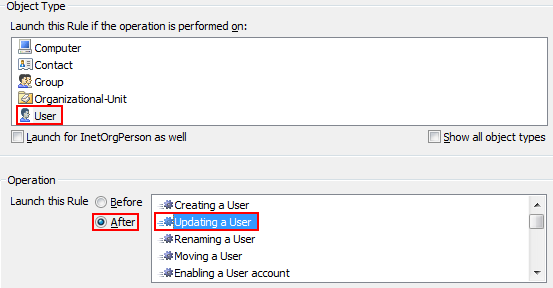
- Click Add Action and select the Send e-mail notification action.
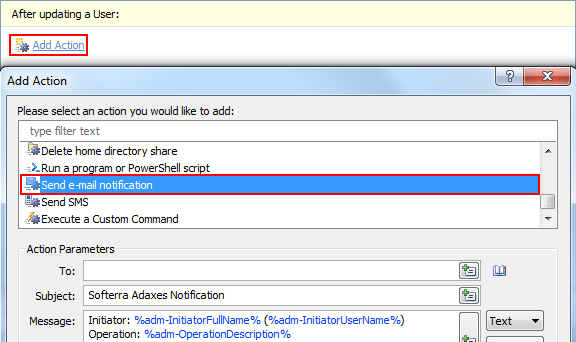
- Adjust Action Parameters. In the Message field, you can use the %adm-InitiatorFullName% and/or %adm-InitiatorUserName% value references to insert the full name and/or username who performs the operation. Also, add the %adm-CustomAttributeDate1% value reference to include the new value of the custom attribute to the notification.
- Click OK.
- Click Add Condition.
- Select If changed.
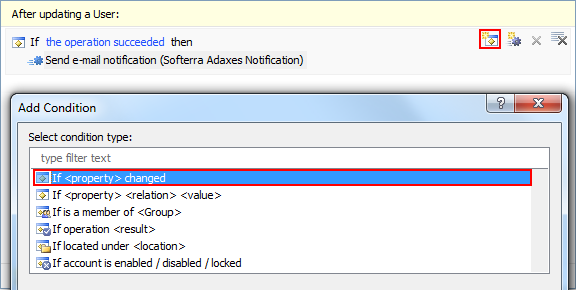
- Select If CustomAttributeBoolean1 has changed. Click OK.
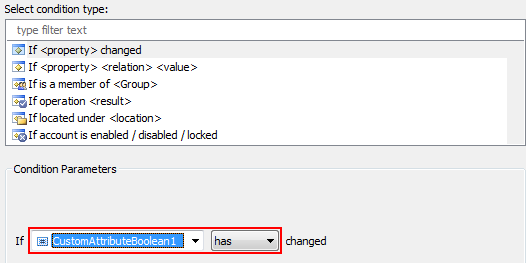
- Click Add Condition again.
- Select If .
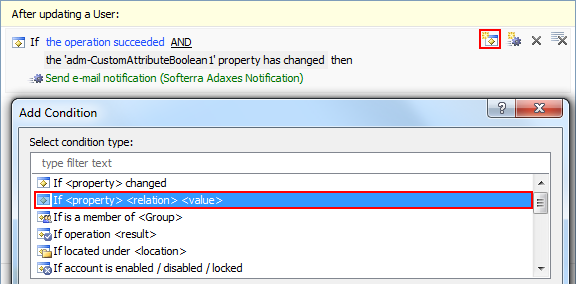
- Specify If CustomAttributeBoolean1 equals True. Click OK.
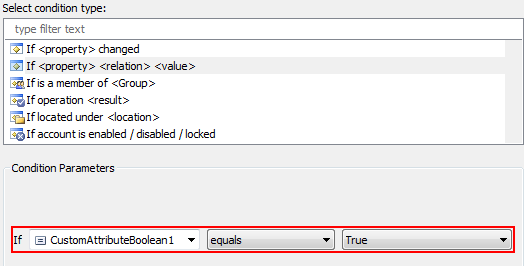
- Click Add action.
- Select the Update the User action.
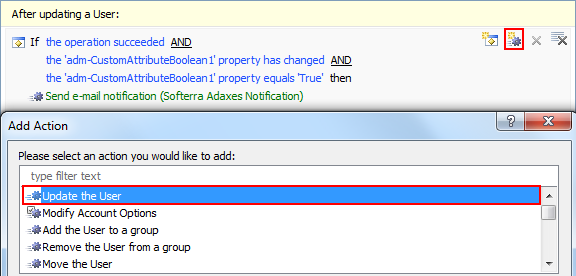
- Click Add.
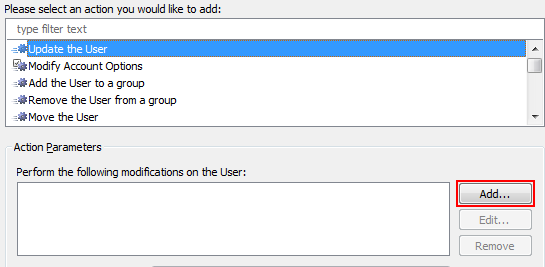
- In the Property to modify field, select CustomAttributeBoolean1.
- Select Remove property. Click OK twice.
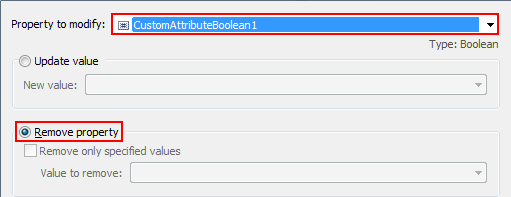
- Finish creating the Business Rule.