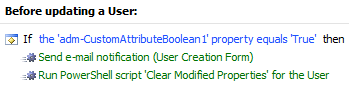Hello Jason,
The solution will require a Home Page Action and a Business Rule triggering Before Updating a User. The Home Page Action form will contain only custom attributes (e.g. CustomAttributeText1). Adaxes custom attributes are virtual properties that are not stored in Active Directory, but can be used as any other property of directory objects. Each custom attribute will correspond to a field in the user account to be created (e.g. First Name, Last Name, etc.). You can use custom text (e.g. CustomAttributeText1), date (e.g. CustomAttributeDate1) and other custom attributes you might need for the form.
i. Creating the Home Page Action.
- Launch Adaxes Web Interface Customization Tool.
- Select the interface type and click Configure Home Page Actions on the General tab.
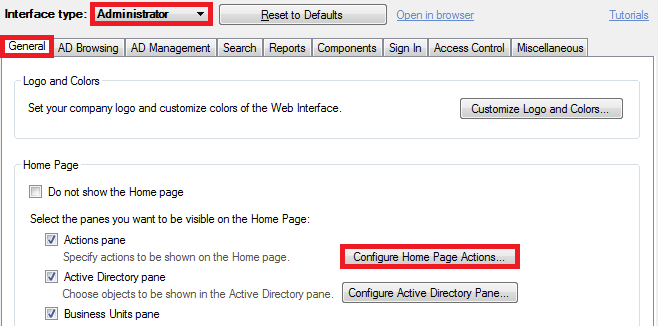
- Click Add and select Modify User action.
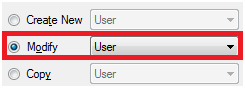
- On step 2 of the wizard, select Always perform for the current user and click Next.
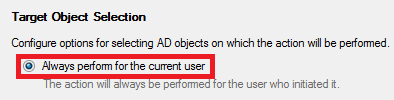
- Select Use customized form and click Customize Form.
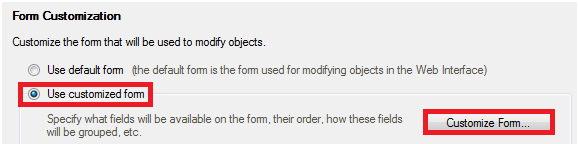
- Delete all the sections except for one (e.g. General).
- Delete all the properties from the section.
- Click Add below Section fields.
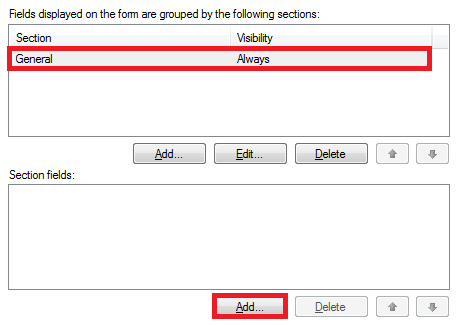
- Select Show all properties.
- Select all required custom properties. For information on how to specify display names for the properties, have a look at the following help article: http://www.adaxes.com/help/?HowDoI.Mana ... Names.html.
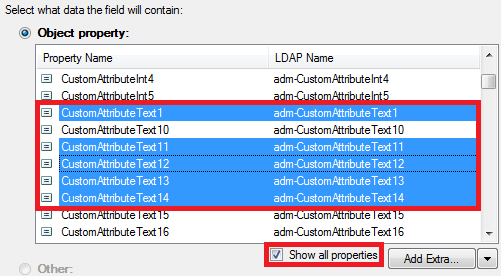
- Click OK twice.
- Click Add below the Predefined Fields section.
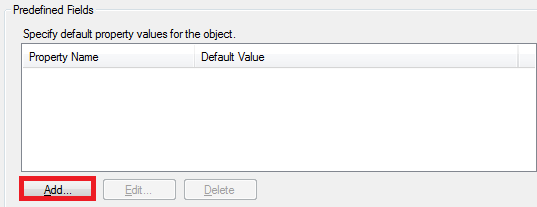
- Select Show all properties.
- Select CustomAttributeBoolean1.
- Set the Default value to Yes and click OK.
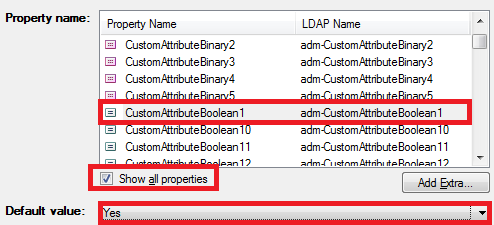
- Click Finish.
ii. Creating the Business Rule triggering Before Updating a User
-
Launch Adaxes Administration Console.
-
Right-click your Adaxes service node, navigate to New and click Business Rule.
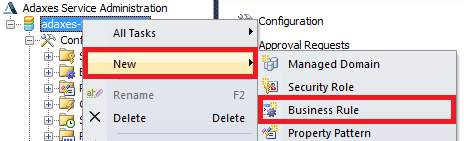
-
On step 2 of the Create Business Rule wizard, select User Object type.
-
Select Before Updating a User and click Next.
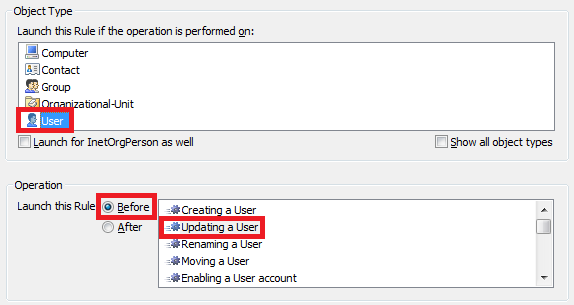
-
Click Add Action.
-
Select Send e-mail notification.
-
Specify Action Parameters. In the Message field, use value references to include property values (e.g. First Name: %CustomAttributeText1%).
-
Click OK.
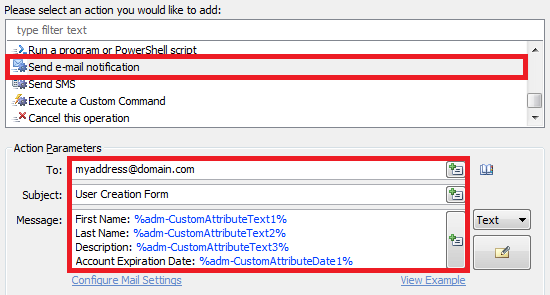
-
Right-click the action and click Add New Action.
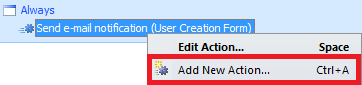
-
Select Run a program or PowerShell script.
-
Enter the following into the Script field:
$Context.Action.PropertyList.PurgePropertyList()
-
Enter a short description and click OK.
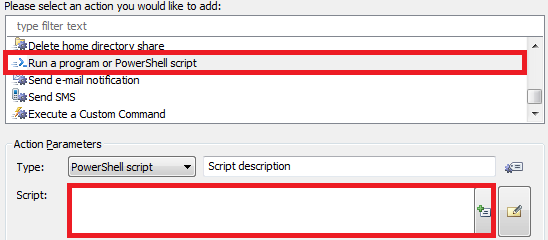
-
Double-click Always.
-
Select If .
-
Select If CustomAttributeBoolean1 equals True and click OK.
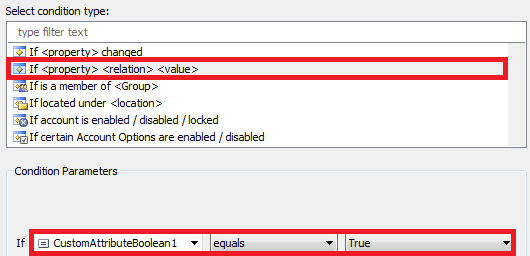
-
Click Next and finish creating the Business Rule. You should have something like the following: