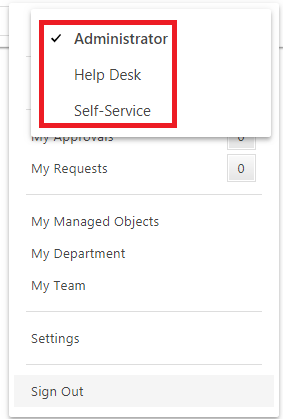Hello,
I would also like to keep the URLs really clean so ideally we wouldn't be seeing /adaxes/selfservice/ or /adaxes/admin/ it would be great if the urls directed straight to the "root" of the respective application
You will need to change the Physical Path of the web site that hosts Adaxes Web Interface in IIS to C:\Program Files\Softerra\Adaxes 3\Web Interface\App and create a new web site that will host Adaxes Web Interface Configurator. To do so:
- Launch Internet Information Services (IIS) Manager.
- In the Connections pane, expand the server that hosts Adaxes Web Interface and then expand Sites.
- Select the web site that hosts Adaxes Web Interface and click Advanced settings in the Actions pane on the right.
- In the Physical Path field, specify C:\Program Files\Softerra\Adaxes 3\Web Interface\App and click OK.
- Delete the AdaxesConfig application from the web site.
- Create a new web site and specify C:\Program Files\Softerra\Adaxes 3\Web Interface\Configurator in the Physical Path field for it.
- Under the new site, create a new application (e.g. AdaxesConfig) with C:\Program Files\Softerra\Adaxes 3\Web Interface\Configurator in the Physical Path.
now with the new application this no longer works. I struggled for a few hours to create a set of URL rewriting rules in IIS but this failed to provide a consistent and reliable experience.
Starting from Adaxes 2018.1, there is only one directory for all the Web Interfaces and thus there is no possibility to configure redirects to each Web Interface separately. As a solution, we recommend you to configure redirect rules for the Common Sign In page. In this case when a user enters their credentials, they will be automatically directed to the corresponding Web Interface. To specify the rules for automatic redirection:
- Open Adaxes Web interface Configurator.
- In the top left corner, select Common Sign In.
- In the left pane, click Target Web Interface.
- In the Target Web Interface Selection section, select Automatic.
- Select Redirect based on rules.
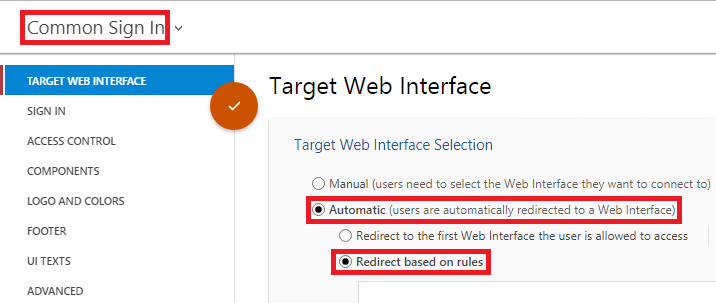
- Click Add Rule below and specify redirection conditions. For example:
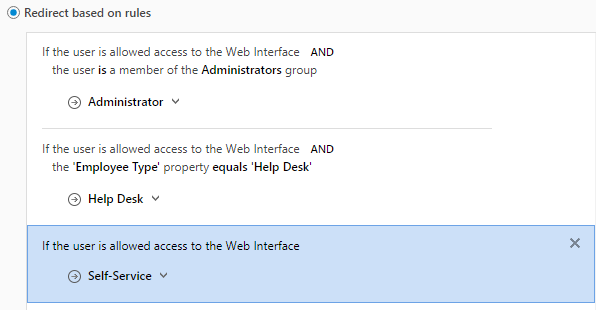
- Save the changes.
If for example, an Admin needs access to the Help Desk Web Interface, they will be able to move to it from My Menu when signed in to another Web interface.