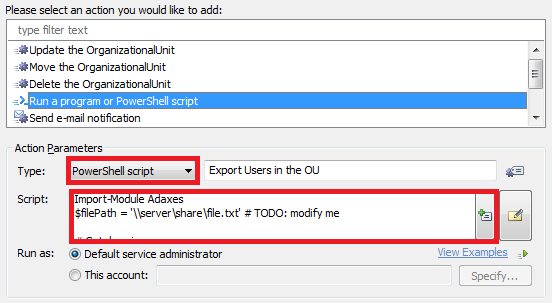Hello,
Actually, we don't recommend using the admimex.exe tool as a part of Scheduled tasks, Business Rules or Custom Commands. It was designed mainly for command line export and can show prompts, confirmations etc when it runs. When a program is run as a part of Scheduled tasks, Business Rules or Custom Commands, it is run by Adaxes service. Any operations performed by services are run separately in Windows, and any UI shown by operations run be services is never shown to users, thus you'll never be able to reply to those confirmations and/or prompts.
Instead of using the admimex.exe tool, we recommend exporting data with the help of PowerShell scripts. Here's a PowerShell script that exports all users located in the OU on which a Scheduled task, Business Rule or Custom Command is executed, and creates a CSV file with format very similar to what you received from the admimex.exe tool.
Import-Module Adaxes
$filePath = '\\server\share\file.txt' # TODO: modify me
# Get domain name
$domainName = $Context.GetObjectDomain('%distinguishedName%')
# Get all users in the target OU and export properties to a file
Get-AdmUser -Filter * -SearchBase '%distinguishedName%' -SearchScope Subtree -AdaxesService localhost -Server $domainName -Properties employeeID, displayName, telephoneNumber | `
Select-Object -Property DistinguishedName, employeeID, displayName, telephoneNumber | Export-Csv $filePath -NoTypeInformation
In the script, $filePath specifies the path of the CSV file that will be created by the script. Modify it to meet your requirements.
To add the script to your Scheduled Task, use the Run a program or PowerShell script action and select PowerShell script in the Type drop-down list.