Update 2018
Starting with Adaxes 2018.1 the Member Of section is by default present on the form for viewing objects. Also, you can use built-in reports to check group membership. By default, the reports are located in container Reports\All Reports\Groups\Membership.
Original
Hello,
If you want the members of a group to be displayed in Adaxes Web Interface when viewing groups, you need to configure the forms used for viewing/editing Group objects. For information on how to accomplish this, see the Customize Forms for User Creation and Editing Tutorial. To add the Members section for groups:
- On the 4th step of the Tutorial, select the Group object type.
- On the 8th step, select the Group members section type.
Alternatively, you can use the Reports feature of the Web Interface to get all group members. To get members of a specific group, you can run the Group Members report and select the group that you want to get members for.
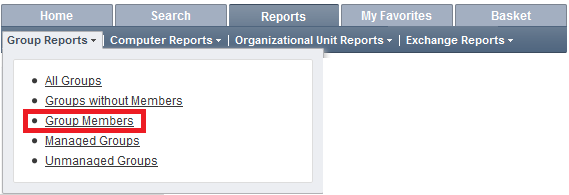
Finally, you can use PowerShell scripts for this purpose. For example, you can create a Custom Command that uses a PowerShell script to build a list of members of the group, on which it is executed, and send it to a certain email or save it to a file on a certain network share. To create such a Custom Command:
- Create a new Custom Command.
- On the 2nd step of the Create Custom Command wizard, select the Group object type.
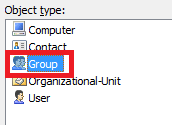
- On the 3rd step, add the Run a program or PowerShell script action and paste the necessary script in the Script field.
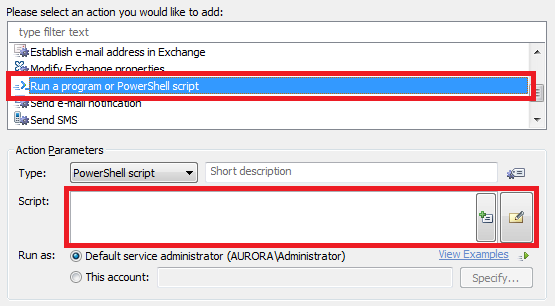
For information on how to get group members with scripts, see Getting Group Members. For information on how to email reports with scripts, see Example 4: Generating and emailing an AD report in Server-Side Scripting.