Hello,
For this purpose you can, for example, enable displaying object paths in the Navigation Bar. For more details, see Step 6 of the following tutorial: http://www.adaxes.com/tutorials_WebInte ... onents.htm. Note, however, that this option also enables the Browse button located to the left of the object path.
If, for some reason, you don't want users to be able to browse the AD, and just want them to be able to view where an object is located, you can add either the ParentDN or the ParentName properties to the form for viewing the corresponding object type. These are calculated properties generated 'on the fly' by Adaxes. ParentDN contains the Distinguished Name (DN) of the OU where an object is located, while ParentName contains only the name of the OU. Thus, for example, if a computer is located in OU example.com/Computers, the value of the ParentDN property will be CN=Computers,DC=example,DC=com, and the value of the ParentName property will be Computers.
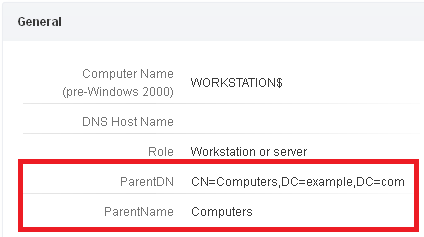
For information on how to add properties to the page for viewing objects, see Step 6 of the following tutorial: http://www.adaxes.com/tutorials_WebInte ... tomization.