Hello,
Yes, it is possible. First, you need to create a Home Page Action for specifying the separation date. The date will be passed via an Adaxes virtual property for date/time values, e.g. CustomAttributeDate1. Such attributes are not stored in AD, but can be used the same as any other attribute of AD objects.
Also, you will need to create a Shceduled Task that will run, say, daily and compare the date set for each user to the current date/time. If it is already the time to separate a user, it will run your Custom Command.
To do this:
i. Create Home Page Action for setting the separation date
For information on how to create a Home Page Action that allows modifying a user, see Configure Home Page Actions, section Modify Object. On Step 4 of the section, you will find instructions on how to modify the form used by the action. You need to remove everything. Then, you'll need to add a property that will be used to pass the separation date, for example, CustomAttributeDate1.
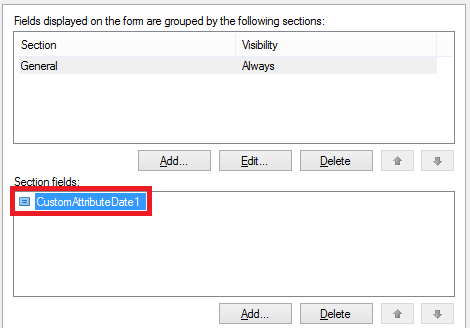
ii. Create Scheduled Task to perform user deprovisioning
To create a Scheduled Task that will execute your Custom Command for users on the dates specified for them:
-
Create a new Scheduled Task.
-
On the 3rd step of the Create Scheduled Task wizard, select User.
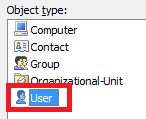
-
On the 4th step, click Add Action and select the Execute a Custom Command action.
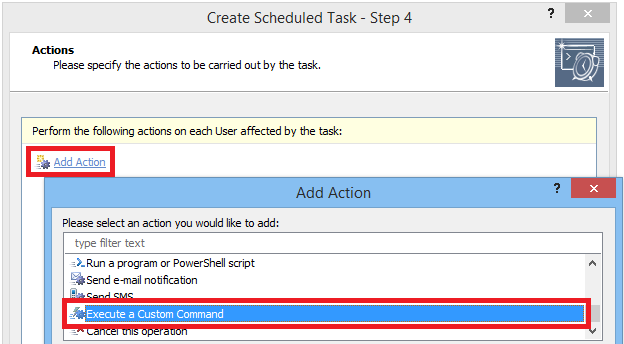
-
In the Action parameters section, click Select and select the Custom Command you need.
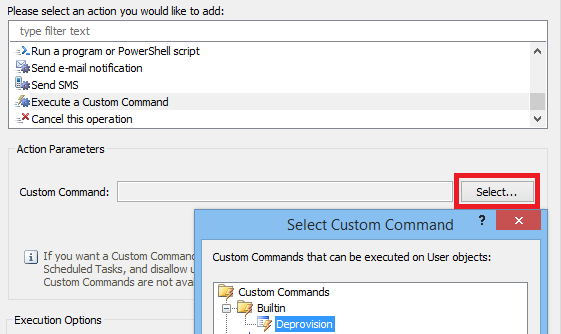
-
Click OK.
-
Now, you also need to add an action to clear the custom attribute that is used to specify the deprovision date. This is needed to avoid processing the same user again. Right-click the action and select Add New Action.

-
Select Update the User and click Add.
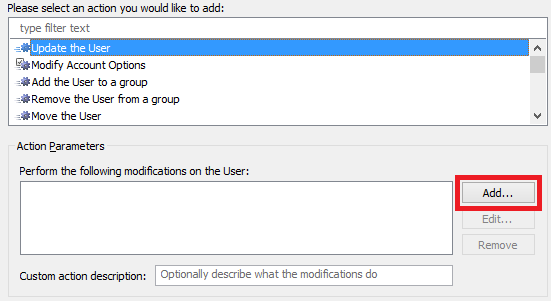
-
In the Property to modify drop-down list, select Show all properties.
-
Select the property that is used to specify the deprovision date, e.g. CustomAttributeDate1.
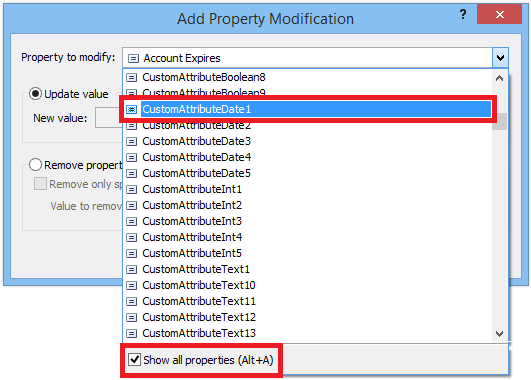
-
Switch the radio button to Remove property.
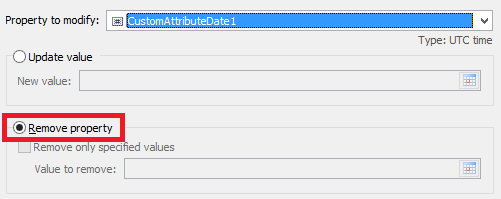
-
Click OK 2 times.
-
Now, you need to specify when a user must be deprovisioned. First of all, the property that is used to specify the deprovision date must not be empty. Right-click the action you've just added and select Add Condition.
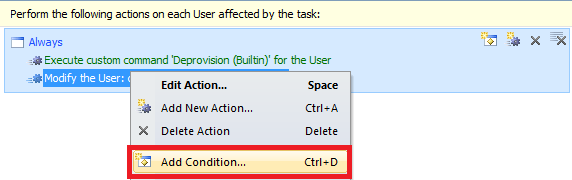
-
Select the If condition type.
-
In the Condition parameters section, specify If CustomAttributeDate1 is not empty:
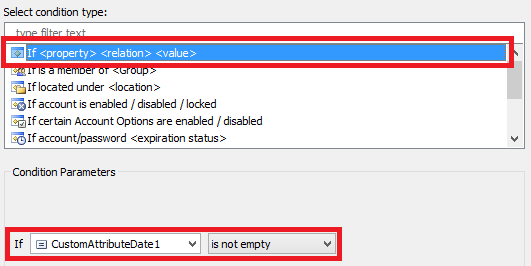
- where CustomAttributeDate1 is the property that is used to specify the deprovision date.
-
Click OK.
-
Also, the date when a user must be deprovisioned must be less than or equal to the current time. Right-click the action and select Add Condition again.
-
Select the If condition type.
-
In the Condition parameters section, specify If CustomAttributeDate1 is less then or equal.
- where CustomAttributeDate1 is the property that is used to specify the deprovision date.
-
Click the Edit button embedded in the Value field.
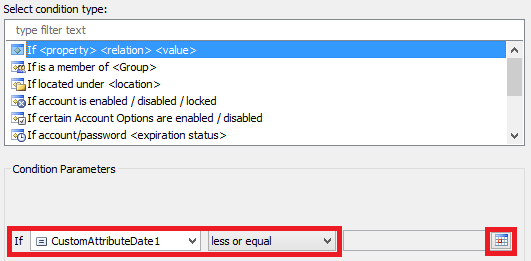
-
Activate the Generate date tab.
-
Select Current date/time.
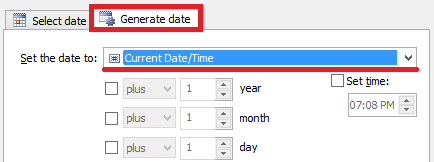
-
Click OK 2 times. You should receive something like this:
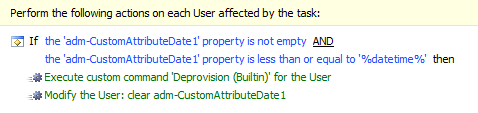
-
Finish creation of the Scheduled task.
Also, to tell your users more about the meaning and the function of the field, you can change the name under which the property that you've chosen for the separation date appears in Adaxes. For details, see Customizing Display Names for AD Properties.