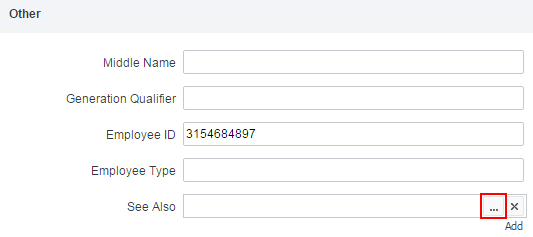Hello,
1. You can use Adaxes custom attributes to create checkboxes, however, there is no possibility to create radio buttons.
To create a checkbox, you can use one of Adaxes virtual properties that can store Boolean (true/false) values, for example, CustomAttributeBoolean1. Such properties are not stored in Active Directory, but you can use them as any other properties of AD objects. You can add the property to the Home Page Action you want.
I. Adding an attribute to a Home Page Action.
- On the Form Customization tab of the action properties, select Use customized form.
- Click Customize Form.
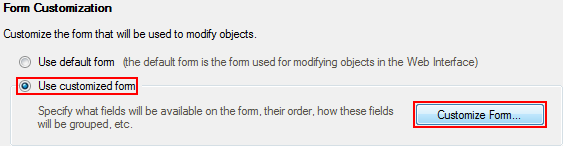
- Select a section you want to add a checkbox to.
- Under Section fields, click Add.
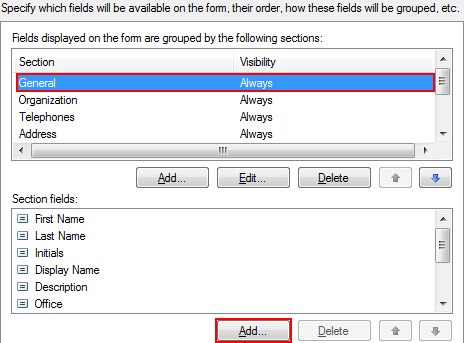
- Select the Show all properties checkbox.
- Select CustomAttributeBoolean1 and click OK.
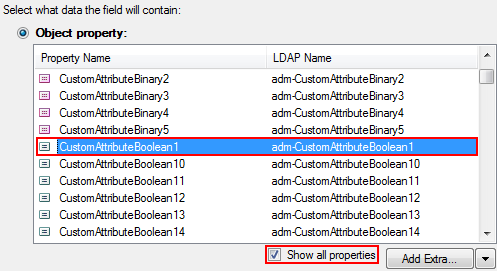
II. Using this attribute to trigger a Business Rule
Now, you can use Business Rules to perform certain depending on the value of the custom attribute you added. For example, you can create a Business Rule triggered after updating the attribute. To do so:
- Create a new Business Rule.
- On the Triggering Operation page, select User and After Updating a User. Click Next.
- Add the action you need.
- Click Add Condition.
- Select the If condition type.
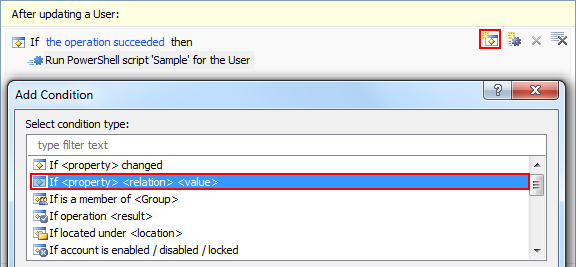
- Select If CustomAttributeBoolean1 equals True.
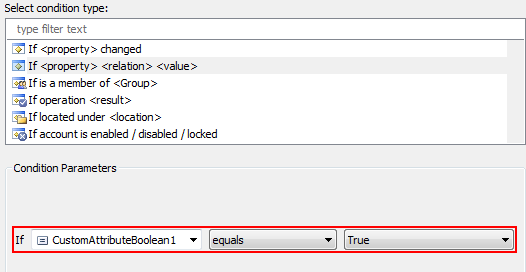
- Also, if you want to verify whether the attribute has changed, you can add the If changed condition.
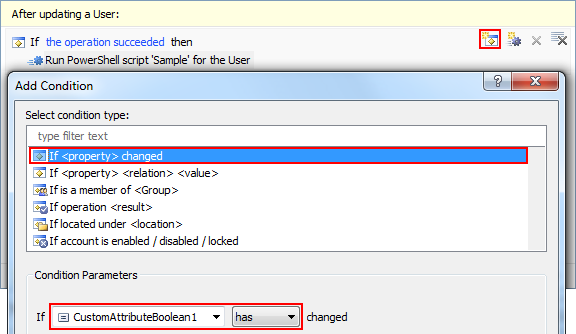
- Finish creating the Business Rule.
III. Assigning your own name to the custom attribute
For information on how to do this, see Customizing Display Names for AD Properties.
2. For this purpose, you can add any attribute that can store DN values, to your home page action. For example, you can use such properties as See also, Assistant, Secretary etc. The attribute will have the Edit button that will allow you to browse for the necessary object in Active Directory: