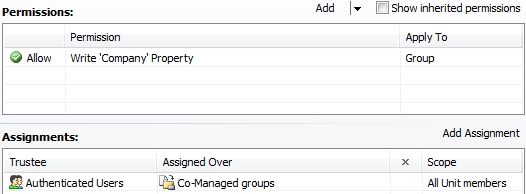Hello Alan,
My first task is to allow our Admin staff using the Web Interface to Add a "Managed By" User to a Global Security group or Distribution List using a Group manager Web Interface.
To achieve what you need, have a look at the following tutorial: http://www.adaxes.com/tutorials_WebInte ... diting.htm. Following the steps in the tutorial you can add Managed By and ms-Exch-Co-Managed-By-Link properties to View and Modify group forms.
I also need to add a "Secondary Manager" which I know is [ms-Exch-Co-Managed-By-Link], but I'd like this to appear in the Web Interface as a List with "Secondary Managers" appearing at the top as the title of the List.
Have a look at the following help article: http://www.adaxes.com/help/?HowDoI.Mana ... Names.html.
I also wondered whether it is possible for secondary managers to update the membership list and whether this requires an attribute to show within the Interface.
Yes, it is possible. To grant rights to add/remove members from groups to Secondary Managers, you will need to create a Security Role and a Business Unit. The Business Unit will contain groups that have the currently logged on user specified in the ms-Exch-Co-Managed-By-Link property. The unit will be used in the Activity Scope of the Security Role. To create the Business Unit:
- Launch Adaxes Administration Console.
- Right-click your Adaxes service node, navigate to New and click Business Unit.
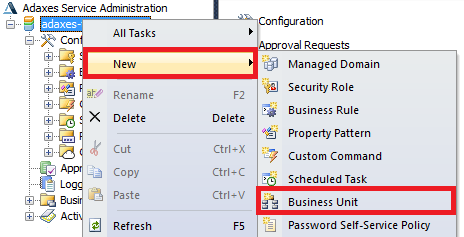
- On step 2 of the Create Business Unit wizard, click Add.
- Select Query Results and enter the following into the Filter field: (&(objectCategory=group)(msExchCoManagedByLink=%distinguishedName%)).
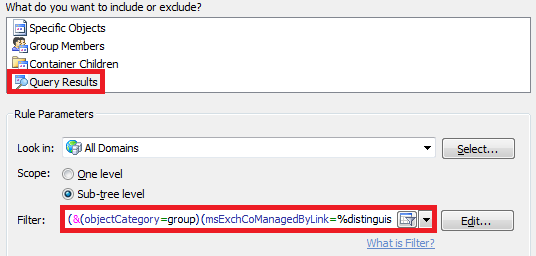
- Click OK twice and finish creating the Business Unit.
To create a Security Role that grants users permissions for Secondary managers to modify group membership:
- Launch Adaxes Administration Console.
- Right-click your Adaxes service node, navigate to New and click Security Role.
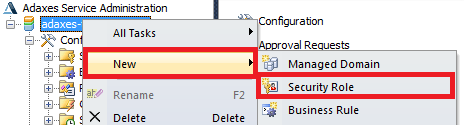
- On step 2 of the Create Security Role wizard, click Add.
- Select Only selected object types and then select Group Object type.
- Check the Write 'Member' Property permission in the Allow column and click OK.
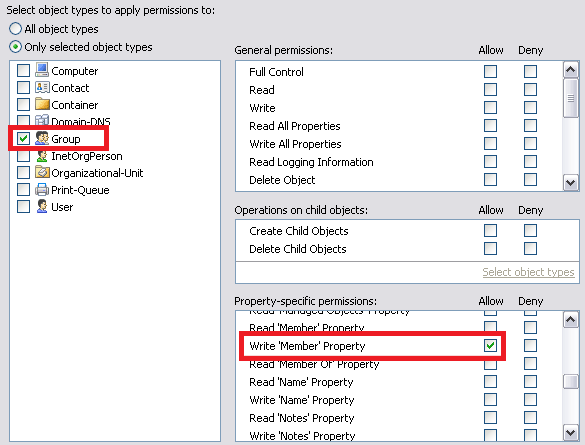
- Click Next and double-click Authenticated users.
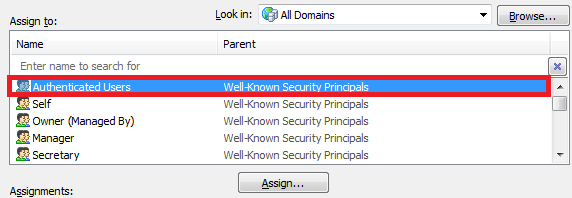
- Select Business Units in the Look in drop-down menu.
- Double-click the Business Unit you have created.
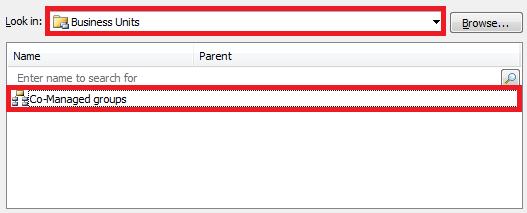
- Click OK twice and finish creating the Security Role.You should have something like the following: