Hello,
For this purpose, we recommend using a Business Unit and a Scheduled Task. Business Units are virtual collection of objects grouped together based on a certain criteria. You can create a Business Unit for users who haven't logged on to their Exchange Online mailboxes for a certain period of time. To find such users, you can use a PowerShell script. With the help of a Scheduled Task, you can run the script on a periodical basis to update the Business Unit automatically. For example, you can run it once a day.
Then, you can use the Business Unit everywhere in Adaxes. For example, you can use it in Activity Scopes of Business Rule and Scheduled Tasks or Assignment Scopes of Security Roles.
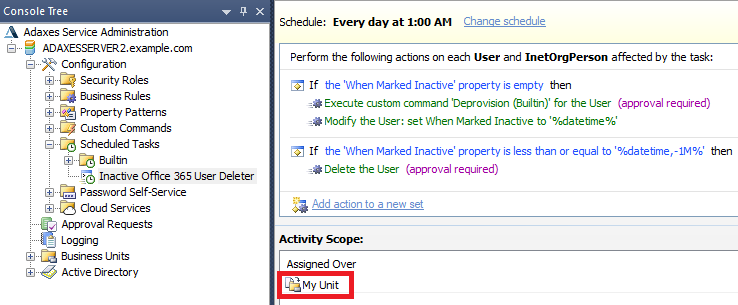
To implement this, you need to do the following:
I. Create Business Unit
To create a Business Unit that will hold users inactive in Exchange Online, you need to do the following:
- In the Console Tree of Adaxes Administration Console, right-click your Adaxes Service and select New \ Business Unit.
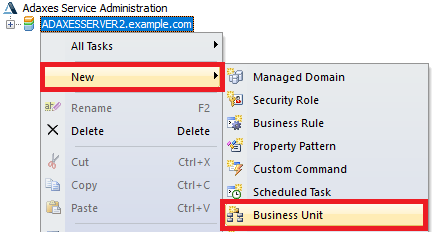
- Enter a name for it and click Next.
- Click Add.

- Select Specific Objects.
- Click Add.
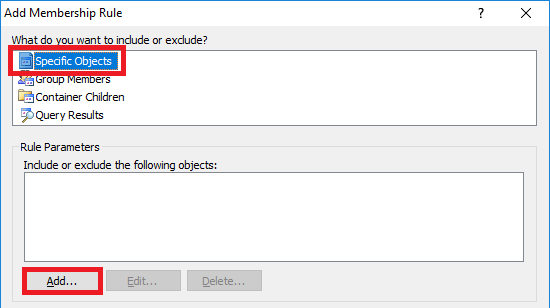
- Select any user and click OK. It doesn't matter which user you add, it will be used only to create a new Business Unit.
- Click Finish.
II. Create Scheduled Task
To create a Scheduled Task that will populate the Business Unit with inactive users, do the following:
- In the Console Tree of Adaxes Administration Console, right-click your Adaxes Service and select New \ Scheduled Task.
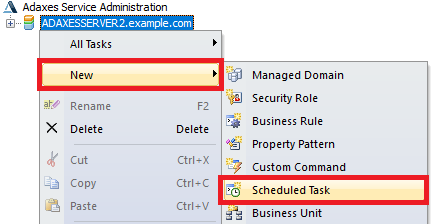
- On Step 3, select User.
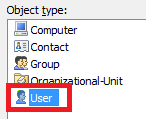
- On Step 4, add the Run a program or PowerShell script action and paste the following script from our repository: http://www.adaxes.com/script-repository ... t-s509.htm.
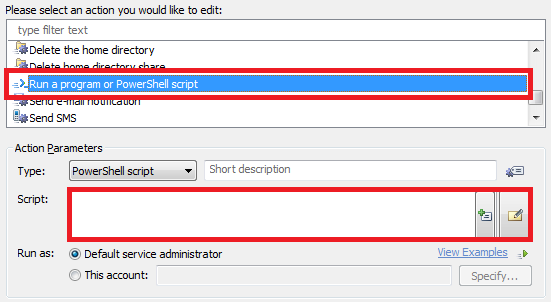
- Modify the parameters of the script. Set $businessUnitName to the name of the Business Unit you created on step I.
- Enter a short description for the script and click OK.
- On the final step, set the Activity Scope of the task to include the users you are interested in.