Update 2019
Starting with version 2019.1 there is a dedicated action in custom commands, business rules and scheduled tasks for creating directory objects. For details, have a look at the following tutorial: https://www.adaxes.com/tutorials_ActiveDirectoryManagement_CreateMultipleAdObjectsInOneOperation.htm.
Update 2018
Starting with version 2018.1, custom commands have parameters that can be used in the actions and scripts. For details, see https://www.adaxes.com/tutorials_DelegatingPermissions_GrantRightsToCreateUsers.htm.
Original
OK, understood. To implement what you need, you can use a Business Rule triggered After Creating a Group. In the Business Rule, you can perform all the actions required to set up the group to your needs.
Also, you need to resolve one issue. The thing is that Active Directory does not allow creating groups when the following properties are not specified:
- Group Name
- Group Name (pre-Windows 2000)
- Group Type
We suggest that you modify your Home Page Action and set the above properties as Predefined Fields. The properties will be set to certain temporary values only to allow creation of the group. After the group is created, you will be able to change them to whichever values you need with the help of the Business Rule.
To modify the Home Page Action:
-
On the computer, where your Adaxes Web Interface is installed, start the Web Interface Customization tool.
-
In the Interface type drop-down list, select the Web Interface you want to configure.
-
Activate the General tab.
-
Click Configure Home Page Actions.
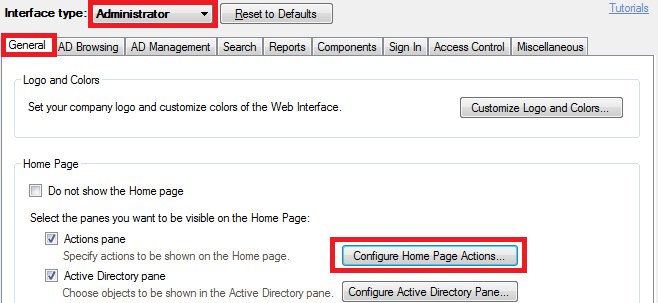
-
In the dialog box that appears, double-click the Home Page Action for creating groups that you've configured.
-
Switch to the Form Customization tab.

-
Click Add in the Predefined Fields section.
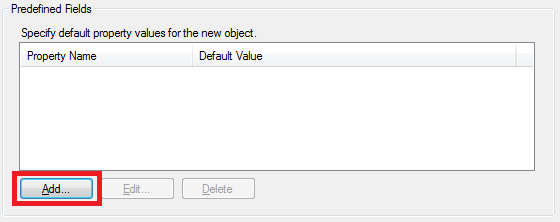
-
Select the Group Name property in the Property name field.
-
Type the temporary value in the Default value field, for example, TEMP-%adm-RandomString,3% and click OK.
- %adm-RandomString,3% is a value reference that will be replaced with a random string of the length of 3 characters.
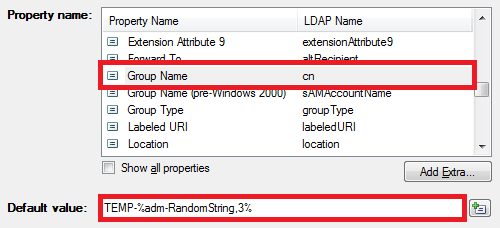
-
Repeat steps 6-8 for the Group Name (pre-Windows 2000) property.
-
Click Add in the Predefined Fields section again.
-
Select the Group Type property in the Property name field.
-
Type the following in the Default value field:
-2147483646
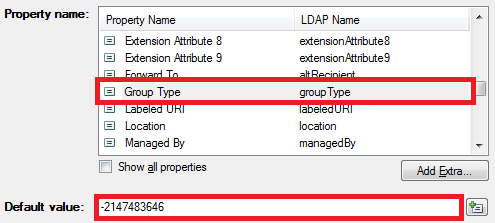
This will create a Global Security group.
-
Click OK 3 times.
Create a Business Rule that will update group properties upon creation:
- Create a new Business Rule.
- On the 2nd step of the Create Business Rule wizard, select Group and After Creating a Group.
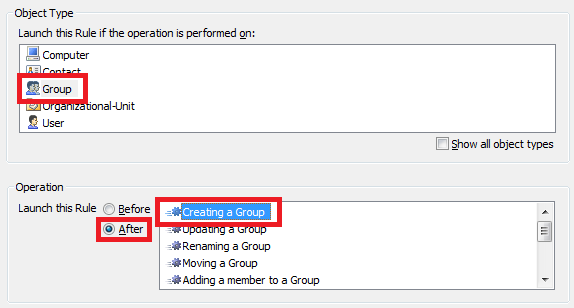
- On the 3rd step, add the necessary actions and conditions. For example, to launch a PowerShell script, add the Run a program or PowerShell script action.
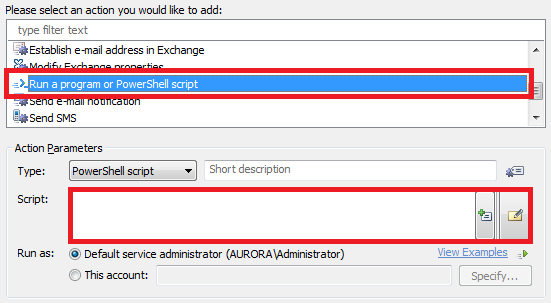
- On the 4th step, include the locations where groups need to be created to be affected by the Business Rule in the Activity Scope.