To configure the Web Interface to display ActiveSync device information for users, you'll need to perform the following steps:
- Configure the Web Interface to display objects of the msExchActiveSyncDevice type.
- Configure the Web Interface to display objects of the msExchActiveSyncDevices type.
- Configure the User Object View to display child objects.
- Configure the msExchActiveSyncDevices Object View to display child objects.
[Caution] After performing the steps described below, the header that is displayed in the object view for users will be changed. It will not display the user's photo.
I. Configure the Web Interface to display objects of the msExchActiveSyncDevice type.
For information on how to accomplish this task, see the Manage Active Directory Objects of a Custom Type Tutorial. Use it as a guide.
- On step 4 of the tutorial, select the ms-Exch-Active-Sync-Device object type.
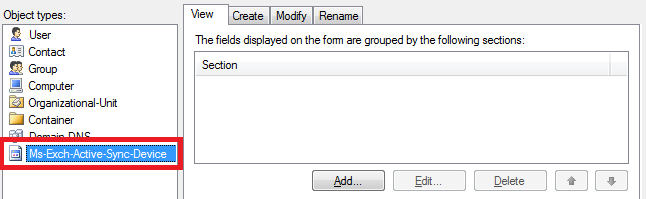
- On step 5, also select the ms-Exch-Active-Sync-Device type.
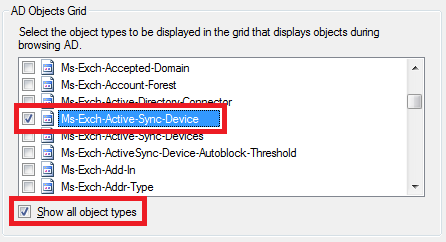
II. Configure the Web Interface to display objects of the msExchActiveSyncDevices type.
Use the a similar procedure to steps described in step I. to add the msExchActiveSyncDevices object type to the Web Interface.
III. Configure the User Object View to display child objects.
-
Close the Web Interface Configuration tool (important).
-
Open the Web.Config file for your Web Interface using a text editor. By default, this file is located in the following folder:
C:\Program Files\Softerra\Adaxes 3\Web Interface\****.
-
Change the value of the controlPath attribute to XML element objectViewer for user objects to the following: ~/ManageDirectory/UserControls/DirectoryObjectWithGridViewer.ascx. The element will look as follows:
<configuration>
...
<softerra.adaxes>
...
<web.ui>
...
<manageActiveDirectorySettings>
...
<objectTypes>
...
<add name="user">
<objectViewer controlPath="~/ManageDirectory/UserControls/DirectoryObjectWithGridViewer.ascx">
...
IV. Configure the msExchActiveSyncDevices Object View to display child objects.
In the Web.Config file that you've opened on step IV, also add the controlPath attribute to the XML element objectViewer for msExchActiveSyncDevices objects:
<configuration>
...
<softerra.adaxes>
...
<web.ui>
...
<manageActiveDirectorySettings>
...
<objectTypes>
...
<add name="msExchActiveSyncDevices">
<objectViewer controlPath="~/ManageDirectory/UserControls/DirectoryObjectWithGridViewer.ascx">
...
After making the changes in steps III and IV, save the Web.Config file.