We have a scheduled task configured today that we run daily over our user pool and checks IF an account has been inactive for XX weeks, it disables it and triggers some of our off-boarding type tasks. Really works great, and we get a lot of use out of it.
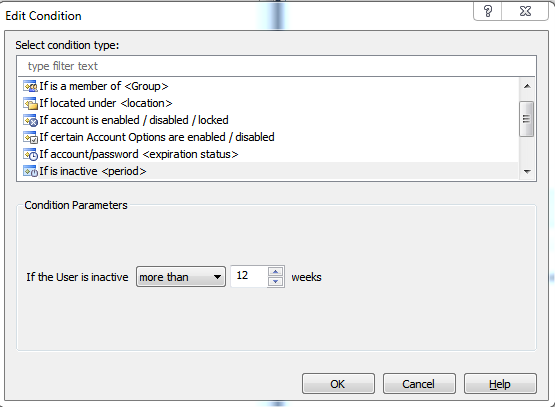
One issue we run into with this though is this script will disable a user because they haven't logged into that account for some time, but we then receive word it needs to be enabled. We will go in and re-enable it, reset the password, let the user know that information. The problem is a lot of the time the users don't login by the end of business that day so this task that runs at again at 5 PM looking for inactive users will catch that account, and disable it once more.
Do you happen to know what attribute Adaxes is looking at to determine the account is inactive? I'm was thinking we could clear that out in these type of situations?
If you or anyone else has suggestions on how to get around this we are open to those as well.
Thanks,