Hello,
Sorry, our bad, you are correct.
On Step I of the Automate Email forwarding when disabling/deprovisioning user, you needed to create a Home Page Action that allows you to launch the deprovisioning process and specify a person to whom the mail addresses will be transferred. You can configure the action to set a certain flag to distinguish user deprovisioning from other operations. Then, in your Business Rule, you can delete user accounts only when the flag is set.
As for the flag itself, you can use one of Adaxes custom attributes that can store boolean values, for example, CustomAttributeBoolean1. Such attributes are not stored in AD, but can be used the same as any other attributes of AD objects. When flagging a departing user, you can set the attribute to True.
To implement such a solution:
I. Configure the Home Page Action to flag all deprovisioned users
To configure your Home Page Action to flag all deprovisioned users with a boolean attribute:
- On the computer, where the Web Interface is installed, start the Web Interface Customization tool.
- In the Interface type drop-down list, select the Web Interface that you want to configure.

- Activate the General tab and click Configure Home Page Actions. This will bring up the Home Page Actions dialog.
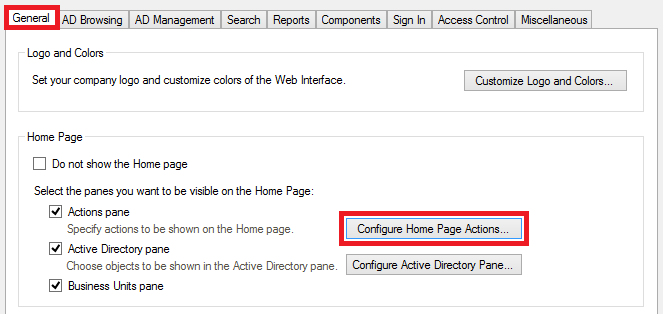
- Select the action that you've configured for user deprovisioning and click Edit.
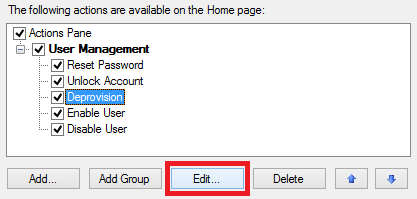
- Activate the Form Customization tab.
- In the Predefined fields section, click Add.
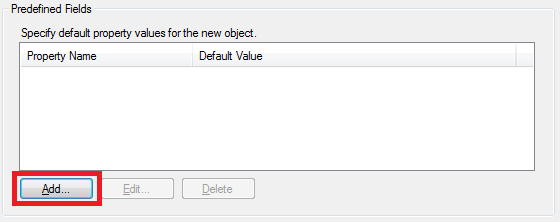
- In the Property name section, select Show all properties and select the property you want to use as a flag, e.g. CustomAttributeBoolean1.
- Select Yes.
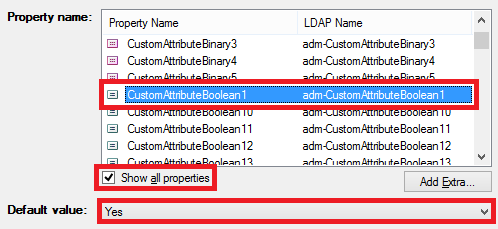
- Click OK 4 times.
II. Configure the Business Rule to delete only flagged users
To configure your Business Rule to delete only accounts of the users flagged by the Home Page Action:
- On the computer where Adaxes service is located, launch Adaxes Administration Console.
- In the Console Tree, locate and select your Business Rule that you've configured for deprovisioning users. The actions and conditions of the rule will appear in the Result Pane (located to the right).
- Right-click the Delete the User action.
- Click Add Condition.
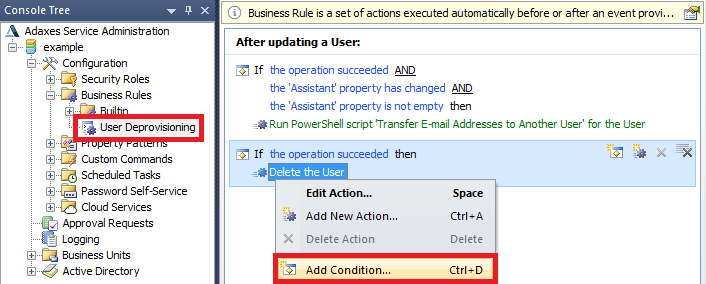
- Select If .
- Specify If CustomAttributeBoolean1 equals True.
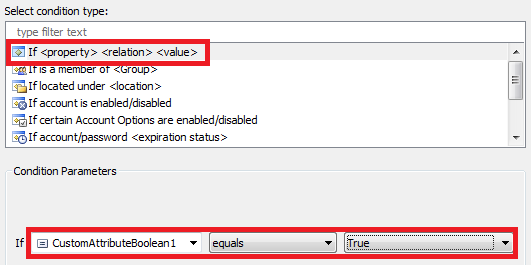
where CustomAttributeBoolean1 is the property that you chose for flagging departing users.
- Click OK. You should receive something like this:
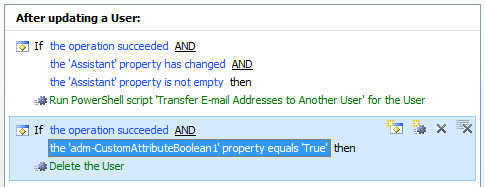
- Click Save changes.